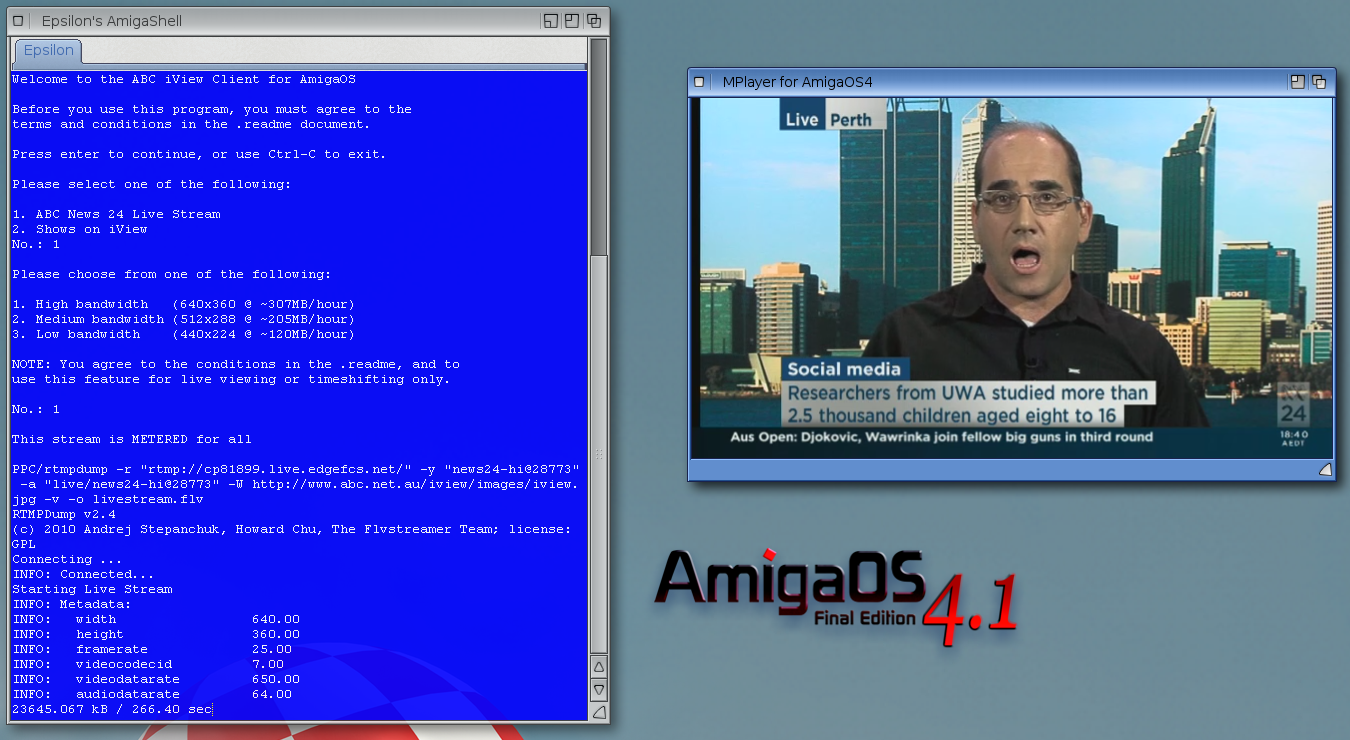
The iView v2.4 program for AmigaOS4.1 is written by my fellow local Adelaide resident Michael "MickJT" Trebilcock. It is available to download from OS4Depot.net here.
UPDATE 25/5/2015: ABC has now upgraded the final legacy iview client for PS3 that allowed this AmigaOS iView client to work. Unfortunately this means that this tool no longer works and MickJT doesn't know if it can be upgraded to work with the newer methods :-(
This program is needed as the ABC iView functionality on their website requires Adobe Flash, which is not available on AmigaOS4.1, and likely will never be. Hopefully ABC will upgrade their website to use HTML5 to view such content in the future and then this program will no longer be needed!
For now though, iView for AmigaOS 4.1 is essential to view ABC iView programs!
I did some new version 2.4 testing on this program this past week as there have been some changes to the ABC iView service since the previous v2.3 AmigaOS4 program was released, that affected the programs ability to download content - this has now been corrected in 2.4 and works well.
I should caution that this iView program is only really useful if you live in Australia or use an Australian proxy, since iView does active geoblocking of almost all of it's internet tv content to Australian based viewers only.
It is a Shell based program utilising AREXX to run, but it is easy enough to use - I will describe how to use it in this blog post.
Extract the archive to the drawer of your choice. I recommend putting it on a drive with lots of space since tv programs will be downloaded to the drawer while iView is running.
Here is the contents of the iView drawer, it can run on AmigaOS4.1 or AmigaOS3.X also - hence the 68k and PPC folder are visible - but here I will focus on AmigaOS4.1 only:
There is also a iView.readme which is extracted separate to this folder, which explains the features and how to use the program.
Open a Shell and cd to the iView drawer. Then type RX iView and press Enter. (I used tab complete so it automatically added the .rexx but you don't need to type that part). It will attempt to connect to the iView service on the internet. All going well, After pressing enter again to accept the terms and conditions you should then see the following prompt:
There are quite a few shows to choose from:
I am a huge fan of the Show no. 28, so I select this option. It then prompts me below with a list of available episodes to download:
I select Option 1 to view the first episode in the list (which is the most recent). It then starts downloading to the iView folder as below:
Once it is downloaded the program will go back to the Episode list menu to download the next one if you want, or you can go back to the previous menu or Main Menu. For now I leave it there.
In our case, we now want to view the show we downloaded, so I fire up MPlayer-GUI and select the file downloaded:
Of note is that the subtitle track is also downloaded, so you can also specify that in MPlayer-GUI in the SubTitle field if you want subtitles on the program while you watch - great stuff! The downloaded show works well:
I then went back to the category menu in iView and went into Option 8. Lifestyle to download another show I really enjoy:
Again, I choose the first one in the list and then it starts to download it:
A progress indicator at the bottom of the screen shows the progress and the download is quick.
Having completed the download, I then open MPlayer-GUI and select the downloaded file in the iView drawer:
I then hit Play in MPlayer-GUI to get things underway - It works perfectly, and I laughed all the way through the episode as normal! :-)
I also tried out a few other shows, like the Local news bulletin and some other programs - it works well:
For the last part I went back to the Main Menu in iView and chose to view the ABC News 24 Live stream. Now this is a little bit different to pre-recorded programs since it is a live stream. I also need to choose the resolution of the video stream, matched to my internet connection speed - I have ADSL and high bandwidth works ok for me:
When it starts downloading the file, it will continue to do so until you CTRL-C the program in the Shell. To view it as a stream, run MPlayer-GUI, select the live stream flv file in the iView folder and hit play - it will continue playing as long as the download stream continues to download via the iView program running in the Shell. You can see this below:
The iView 2.4 program works great, although It would be nice to see a proper GUI written for it at some stage.
Also be aware that live show streams contained in the pre-recorded show category listing in iView do not work at present with iView for AmigaOS. (eg. Live Sports broadcasts)
The addition of the extensively re-worked menu system in iView 2.4 for AmigaOS (I tested this for the author) makes iView a very useful program for me now!
The program is free, and it works well - I am glad to finally be able to watch live tv streaming from the internet on my X1000. :-)













































































